SOTI MobiControl: as Source
Required environment's information
You need to first set up all general prerequisites before proceeding to this guide.
Get the Exodus Companion App on your devices
The instructions below will differ depending on the OS of your targeted devices, so please refer to the corresponding section.
For iOS devices
Add the Exodus Companion App from the App Store to your source UEM’s app catalog:
-
From the MobiControl portal, in the menu click Rules then select the Apple top tab and Rules bottom tab.
-
Then, right-click on the Application Catalog to create a new rule for app distribution.
Figure: Rules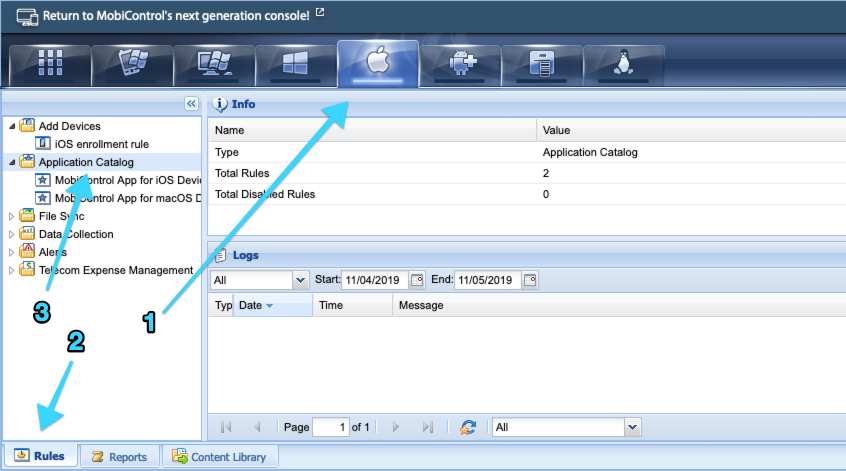
-
Choose a Name for your rule (i.e.
Exodus).Figure: Creating a new rule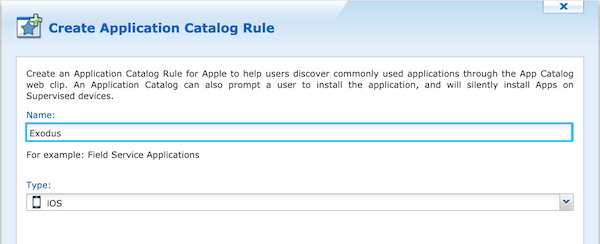
-
To Add an application, choose App Store Applications then search for Exodus Companion.
Figure: Add an application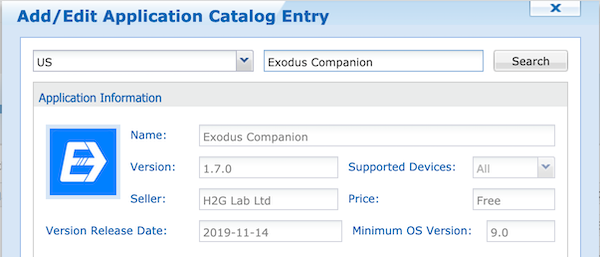
-
Before continuing, click the Advanced button. Force the App installation by selecting Mandatory as Application Type and prevent application removal on unenrollment by unchecking the Remove App when device is unenrolled checkbox. Optionally, you can tell the App to update automatically when an update is available.
Figure: Advanced options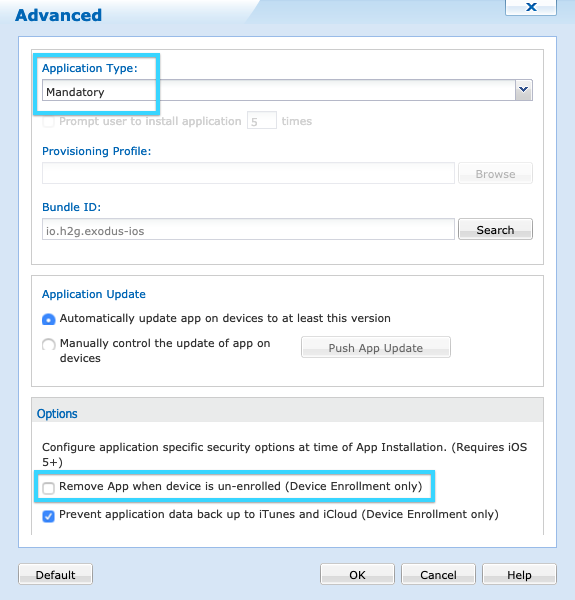
-
Validate the advanced settings and add an Application Configuration to configure the Exodus Companion. Under the Configuration Command, enter the following XML, replacing
{{your-instance}}with the identifier of your Exodus Instance.<dict>
<key>server-url</key>
<string>https://{{your-instance}}.exodus.tools/api/</string>
<key>serial-number</key>
<string>%SERIALNUM%</string>
</dict>Figure: App configuration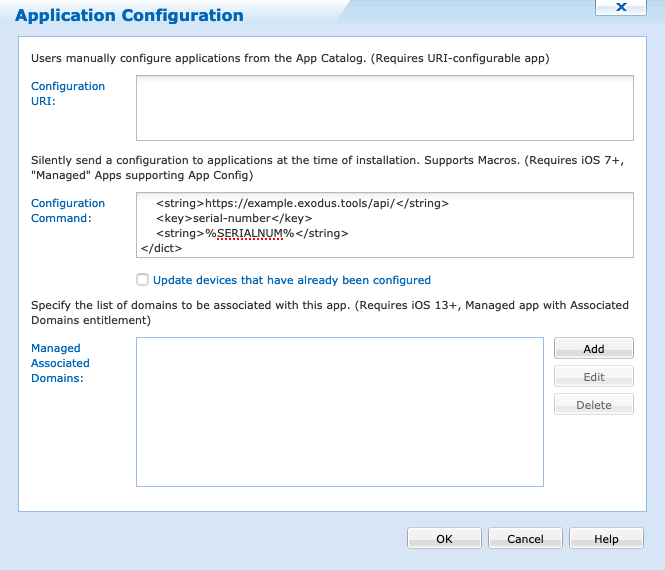
-
Validate the application and finish the configuration of the rule by selecting the group to which it will apply.
For Android devices
For Android devices, there is no pre-requirements. Users will install the Companion App themselves by following a dynamic link available in the notification email sent to them by the Exodus server when the migration starts. For more details on the email notification template, please consult the Templates' management documentation.
Work Profile use-case
For a Work Profile device to be able to proceed with the migration, the Exodus Companion App must be installed outside the Work Profile container.
If a user tries to start their device migration from within the Work Profile container, with an approved application, we can help them follow the required steps.
But if a user tries to start their device migration from within the Work Profile container, without an approved application, they will be redirected to an empty page on the Play Store and Exodus will not be able to assist them any further.
This is why for the Work Profile use-case, you must approve the Exodus Companion App from your Google Play Enterprise Account.
Fully Managed use-case
Because every Fully Managed device use-cases imply an Erase command, no further configuration is required. As a fail-safe if the devices migrate from Work Profile to Fully Managed, we would recommend to still approve the Exodus Companion App from your Google Play Enterprise Account.
For Fully Managed devices, the Erase command executed by Exodus includes the BypassFactoryResetProtection parameter to avoid potential device lock.