Intune: General
Before proceeding, please make sure that your Intune Tenant is compatible with your Exodus Instance as per our Support Matrix.
Required environment's information
In order for Exodus to access your UEM Tenant, you'll need the information requested bellow and all following steps completed.
General information
Exodus needs to know either the Primary domain or the Tenant ID of your Azure tenant. To retrieve your tenant's information, go to the Microsoft Azure portal and select All Services > Microsoft Entra ID.
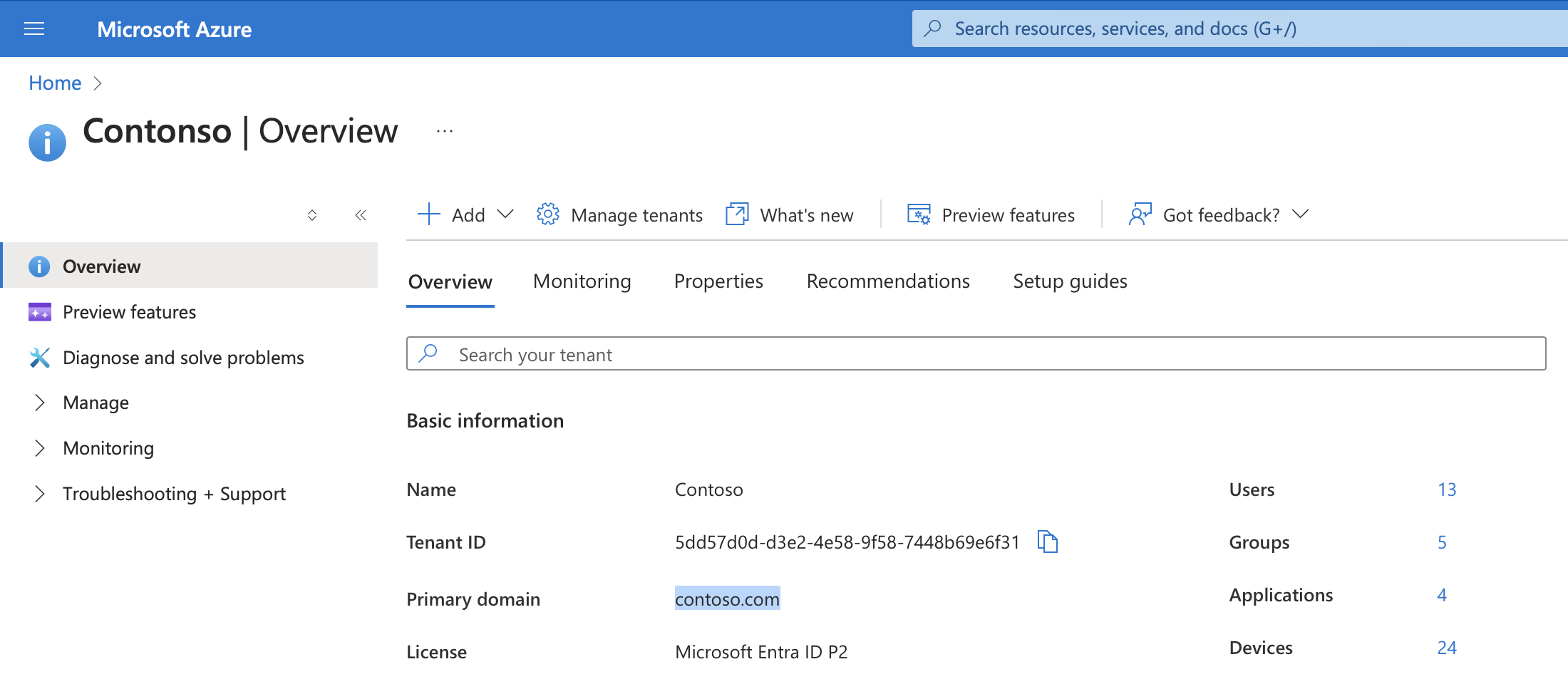
Enterprise application
In order for Exodus to be able to access your Microsoft Intune Tenant, you first need to add the Exodus enterprise application to your Tenant.
- If you are using Intune as your Source Tenant, click here to add the Exodus (Intune as Source) app.
- If you are using Intune as your Target Tenant, click here to add the Exodus (Intune as Target) app.
This action must be performed by an Azure AD administrator.
App role assignment
After registering the Exodus enterprise application, you need to grant the Exodus Administrator app role to one or more users. Only these users will be authorized to use Exodus to access your Intune Tenant.
-
Go to the Microsoft Azure portal and select All Services > Identity > Enterprise applications.
-
Select the Exodus application, then Users and groups, and click Add user/group.
App role assignments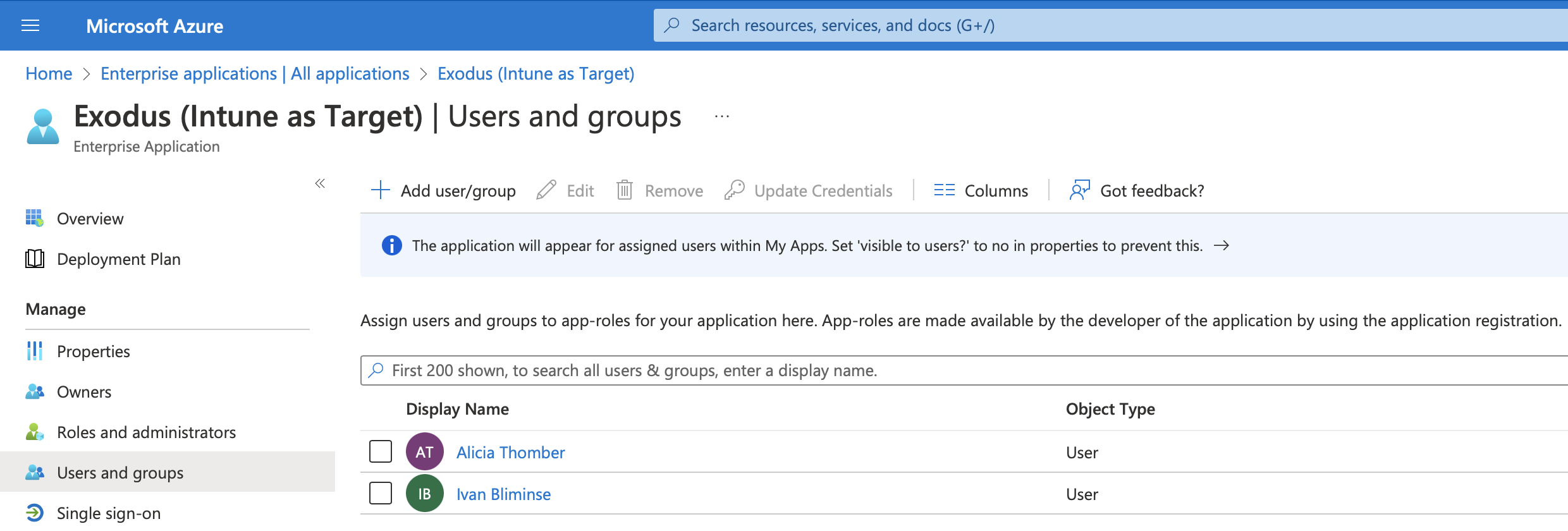
-
Select one or more users or groups of users, then click Select.
-
Make sure the Exodus Administrator role is selected, then click Assign.
infoThis action must be performed by an Azure AD administrator.
Authentication
In the Exodus Console, after entering the Intune configuration, you will be prompted in a pop-up window to sign in using an Azure Active Directory account. This user account needs to have the Exodus Administrator app role, as explain previously.
Users who don't have the Exodus Administrator role won't be allowed to use Exodus to access your Intune Tenant.
Next Steps
Next, depending on whether you are using Intune as your Source Tenant or as your Target Tenant, consult the appropriate guide: